Zoom Phone for Staff
At your NBER desk, you will receive a phone to make/receive calls easily, but you can also use the Zoom app (softphone) to do everything from reading voicemail transcriptions to accepting and making calls and SMS messages. Note that Zoom licenses are available for NBER staff only. Researchers with an office at NBER can reference the Polycom phone guide.
Getting started with Zoom Phone
Watch the 2-minute Getting started with the Zoom Phone app video.
Zoom Phone uses the same application as Zoom Meetings. When in the Zoom app, simply navigate to the Phone tab. If you want to make and receive calls on a new device (e.g. your smartphone), download the Zoom app. You can be signed into your computer and smartphone in parallel if you wish, but there is no requirement to use a smartphone. If you are working remotely, we recommend signing into Zoom on your remote computer, not your desktop at 1050. You can use the same headphones or microphone/speaker combination you use now for Zoom meetings.
Going forward, always sign into the Zoom application with NBER SSO (Single Sign On). You will only be able to answer live calls if you are signed into your NBER SSO account. If prompted for the domain, enter nber-org, including the hyphen.
Customizing Your Phone Settings
In your web browser, go to the Zoom portal https://nber-org.zoom.us and on the left side, click Phone. There are countless customizations you can make, but these are the important ones:
Basic Settings: Set the area code to 617. Modify your pin for voicemail if desired. The pin is used strictly for checking your voicemail on your physical phone, but you don’t need to bother with this if you use the Zoom softphone for reviewing messages and/or your listen to your voicemail in email. Click Setup to proceed to the next screen.
Voicemail Greeting: Record your voicemail greeting in the Call Handling section by clicking Edit > Add Audio and follow the prompts to record a greeting via your computer microphone or headset. Choose Voicemail.
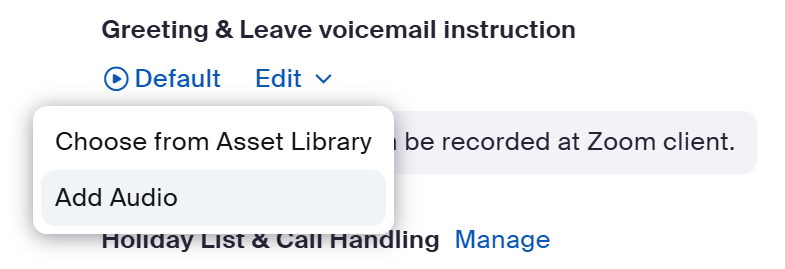
Quick Tips on Zoom Phone
Within the Zoom app on your computer, click on the Phone icon in the top middle. If you can’t see the Keypad, the window may need to be resized. Click on this icon ![]() in the upper left corner of the app to bring up the Keypad.
in the upper left corner of the app to bring up the Keypad.
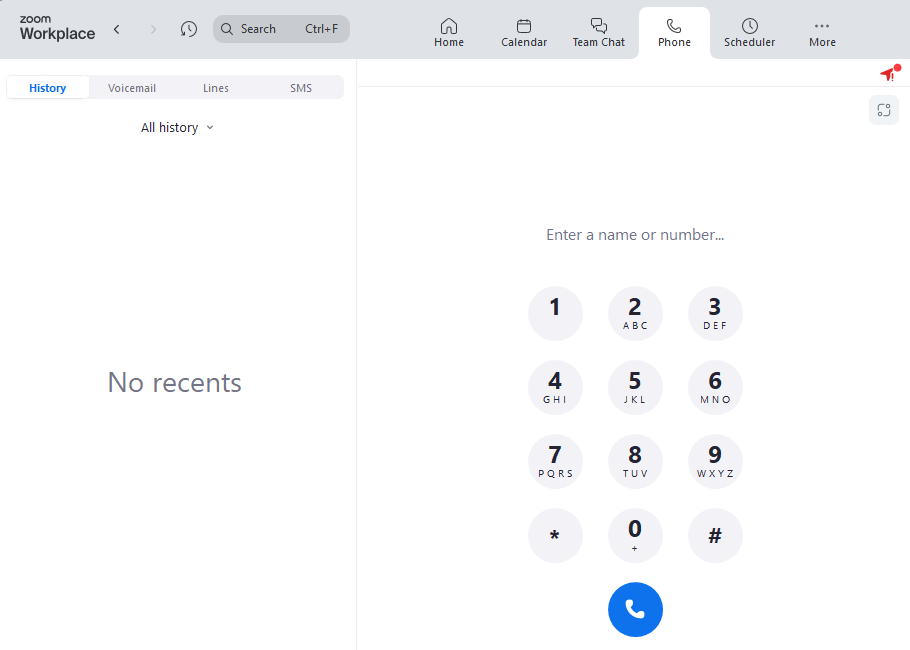
- Make and receive calls: To call an outside phone number, simply enter the area code and then the remaining 7 digits. You do not need to dial 9 or enter any codes. To reach NBER colleagues using Zoom Phone, enter their name or their 3-digit extension.
- Transfer Calls: You can transfer calls to phones both within NBER as well as outside of the Bureau (though you need to dial the complete 10-digit number, e.g. 617-349-3300)
- Record/select a voicemail greeting or hold music
- Manage your voicemail
- Zoom sends you an email for each new voicemail with an audio file attached and a transcription. It’s also easy to read/listen to these in the Zoom app.
- Voicemail messages can be up to 5 minutes in length and are stored in the cloud for 12 months.
- You can have an unlimited number of voicemails in your mailbox.
- Change your status to Available, Away, or Do Not Disturb by clicking the icon with your initials in the upper right of the Zoom desktop app. (This also affects the Zoom mobile app.) See the status of others by clicking the Chat icon.
- Forward your calls to an external phone number.
- Click to dial (click a phone # in a Gmail message or web page and automatically dial it in the Zoom app)
- Setting Zoom Phone Call Hours: Using the attached link, scroll to Call Handling - Edit Business Hours
- Hide incoming calls while in a Zoom meeting; go to the Settings cog in the Zoom app > Phone and check the box to hide Incoming Calls.
- Elevate a call to a meeting to share screen, add more participants, etc.
FAQs
- How do I dial long-distance?
- Our calling plan includes unlimited calling for US and Canada. You do not need to dial 9, simply the area code and country code outside of the US.
- How do I dial internationally?
- Dial the full number including the country code. You do not need to dial any preceding numbers. The NBER is billed per minute.
- How does SMS work in Zoom Phone?
- You can send and receive SMS messages from the Zoom Phone app. Click the SMS tab.
- What do all these new buttons do on my Polycom desk phone?
- Check out the Polycom desk phone diagram to learn where the speakerphone button lives, how to plug in a headset, how to make a call, etc.
For support, please email it-support@nber.org.