Email is not a secure form of communication by default, this includes scanning from a copier to email. If your document contains sensitive or Personal Information (e.g. bank account, credit card, SSN, etc.), it should be submitted via a secure method such as XM Fax or XM SendSecure.
Note: XM Fax is equivalent to using an analog fax machine, so there is no need to tell the recipient of your fax that you are using XM Fax.
Getting Started with XM Fax
Staff can request an account at it-support@nber.org and log in here. Use your NBER credentials and authenticate with Duo.
You can toggle between the XM Fax and XM SendSecure with the tabs at the top of the page.

How to send a fax via XM Fax
- Click + New Fax to create a new fax.

- Enter the recipient’s Name. Company and Fax Number.
- Select a Cover Sheet if desired. NBERBusinessRegular.cse is the NBER standard.
- Fill in the Subject and, optionally, the Comment text boxes.
- To attach a document to the fax, click Browse and select a file. You can also drag and drop attachments into the dotted line box.

- To preview and edit your cover sheet, click Preview and the cover sheet will pop up.
- To change the sender information, click on the person icon on the right upper corner, then select Use custom sender and company information to make the boxes editable.
![]()
- To send the fax, click Submit.
- A Fax submitted message is displayed, confirming that the fax is being queued for delivery. Under this message you may also be prompted to add the recipient to your Contact list. If you wish to add the recipient to your contact list, check the checkbox, then click OK.

- The system will send out a confirmation email to you with status "Success" or "Failed" and a time stamp of the event.
- To track the progress of sent faxes, you can click on Outgoing Queue in the column on the left. This can become handy when sending large faxes, as you can see how many pages have been sent already.
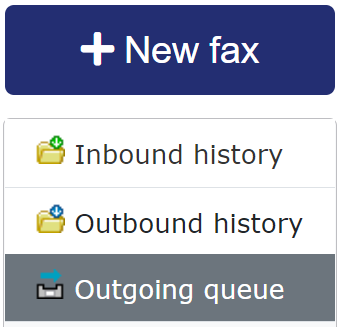
Once the fax is fully delivered, you will get an email saying "Fax delivery success."
How to receive a fax
- To see a list of your received faxes, select Inbound History from the column on the left.
- A list of your received faxes is displayed. Click on the fax you want to view.
- Once it's open, click the Download button at the top and save it to the location of your choice.
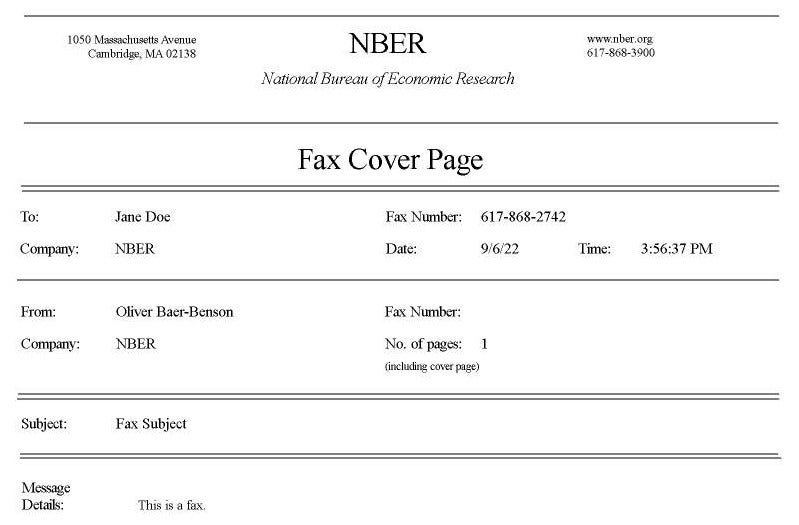
How to report a nuisance/spam fax
The NBER pays for each fax that is sent and received. If a particular sender is spamming your fax account with nuisance pages, please email it-support@nber.org with the nuisance number and we will block that sender.
For support, please email it-support@nber.org.