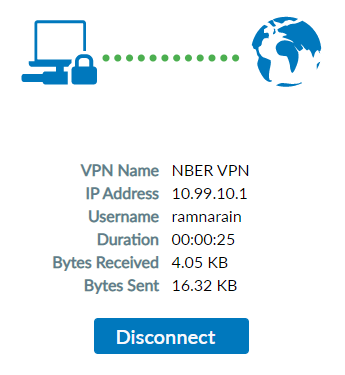Downloading Your VPN
Download and install the FortiClient VPN using the instructions here.
Configuring Your VPN
- Open FortiClient from the search bar and click Configure VPN.
- Fill in "Connection Name" and "Description" with something memorable to you, for instance you could put NBER VPN for both. In "Remote Gateway" put vpn.nber.org. Under “Authentication”, select the Prompt on login radio button. Finally, click Save.

Connecting to the VPN
- Open FortiClient from the search bar and ensure that the VPN Configuration we created above is selected.
- Fill in the "Username" and "Password" fields with your Unix username and Unix password.
Please do not tick the "Save Password" check box, as this is a significant security risk in general.
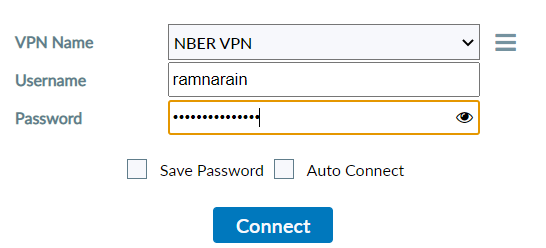
- Click Connect. If you see complaints that the SSL Certificate is untrusted or invalid, still click on continue or add to trusted.
- The VPN client provides keyboard shortcuts if you have multiple devices. For example, in the screenshot below, you will see four options. In the Answer field, you can type the strings (e.g. phone2) if you know which devices you have in Duo. Alternatively, each secondary factor has a position number that you can type instead. The shortcut number reflects the order in which they appear (e.g. push1 = 1, phone1 = 2, phone2 = 3, sms1 = 4). Type the corresponding number in the Answer field.
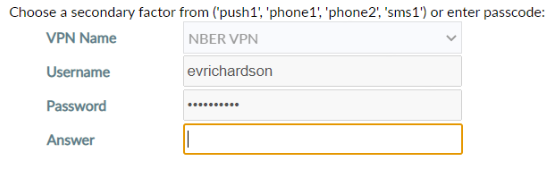
You can also open Duo on your smartphone and manually type in the 6-digit passcode that your NBER Duo account generates
- Your screen should now show something like this. If it does, then you’re connected!
Troubleshooting
Connecting to the VPN - Step 4: If you do not receive a notification, phone call or text, then your registered contact information may be incorrect. To change your contact information, email it-support@nber.org.
If you are traveling beyond cell phone reach then you can use one time codes provided by Duo Mobile. Go into your Duo Mobile app, tap on your NBER tab, and during Connecting to the VPN - Step 4, enter the 6-digit code it gives you into the "Answer" field.
Connecting to the VPN - Step 5: If your VPN appears to be working correctly but when you try to RDP into a server you get a "Host not found" error, then there is likely an issue with your VPN. To troubleshoot, follow these steps, testing if you can connect to the server after each step:
- Ensure that you are not also on another VPN other than FortiClient VPN.
- Disconnect and Reconnect to the VPN.
- Fully reboot FortiClient VPN (don't just press the X in the top right corner). You can do this by rebooting your computer or using Task Manager to end the process. To use Task Manager right click on your toolbar at the bottom of the screen, and in the right-click menu click Task Manager. Ensure that the FortiClient VPN window is open. You should see FortiClient Console in the Task Manager window. Select this by single clicking it, then click End task at the bottom right of the window. Now open up the FortiClient VPN and try connecting again.
- If none of these steps fixes the issue, please contact it-support@nber.org.