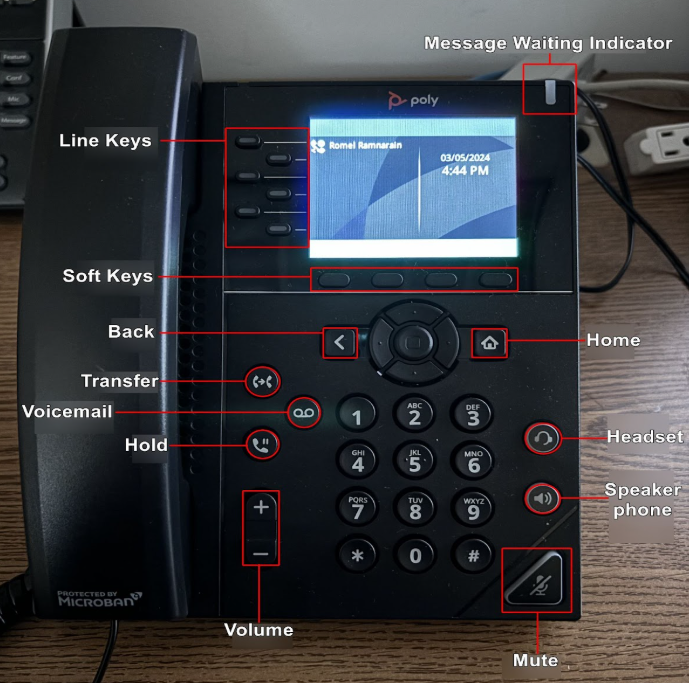
Checking Voicemail
When you receive a voicemail, you will see the indicator light on the top right of the phone flash red. You will also see text on your phone's home screen indicating that you have missed calls and messages.
Press the Voicemail key then press Select for the Message Center. You will then see your messages in different categories: urgent, new and old. New voicemails will be moved to the old category if you do not delete them. Press the soft key for Connect to be able to listen to your voicemail.
Researchers: If you would like to change your pin, please email it-support@nber.org. Staff members can update their PIN directly in their Zoom Phone settings.
Call Hold & Resume
To place a call on hold, press Hold from either the Lines or Calls view. If in the Calls View, first highlight the call before pressing Hold. To resume a held call, navigate to the Calls View, use the up/down arrow keys to highlight the call, and press Resume.
Redial
To redial the last number dialed, press the right arrow key to access the Placed Calls list. The first number in the list is the most recently dialed call. Select the number and press Dial to call again.
Mute
The Mute feature lets you listen to the other party while preventing them from hearing you. During a call, press the Mute button. The button turns red, and a microphone icon on the screen indicates that the audio is muted. Mute applies to all modes: Handset, Headset, and Speakerphone. You will still be able to hear others while Mute is enabled. To unmute, press the Mute button again.
Do Not Disturb
Activating Do Not Disturb (DND) prevents the phone from ringing and sends all incoming calls directly to voicemail. Calls received while DND is enabled will still be logged in the Recent Calls list. From Home View, select DND to enable or disable it. If the phone is idle, press DND directly.
Reject Incoming Calls
To reject an incoming call and send it directly to voicemail, press Reject when the call rings. This prevents further ringing and immediately routes the caller to voicemail.
For support, please email it-support@nber.org.