Because of the restriction placed on the Aging Network, you cannot copy files directly in. However, you can still get files into the network by copying them into your NBER home directory, then, copying them out of /disk/exthomedirs/[USERNAME] in the Aging network. This process is detailed below.
It is important for our CMS DUA holders to keep in mind that CMS requires each DUA to obtain approval to merge any public use or non-CMS data to CMS data. This is because CMS needs to assess if such a merger changes the risk of personal identification. Please verify with your DUA documents before you consider bringing any public use data into this environment.
- Open a terminal in your computer (Windows PowerShell, Terminal, etc.) and navigate to the folder that contains the file(s) you want to move.
- Enter the following command into your terminal, replacing [USERNAME] with your Unix username, and [FILENAME] with the name of the file or directory you are trying to copy, including the filetype extension for files:
scp -r [FILENAME] [USERNAME]@nber1.nber.org://homes/nber/[USERNAME]
You will be prompted for a password. Enter your Unix password (the one that you use to log into the servers). If this is successful, the terminal will now show the current progress on copying your files.
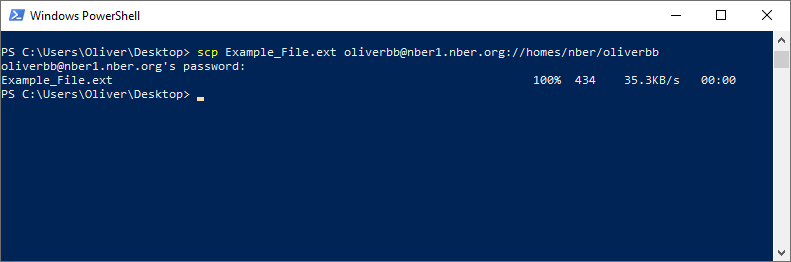
- Next, Log into your Remote Desktop on the Aging RDP-Server.
- Open a Mate Terminal window by pressing the small terminal icon in the top left of the screen.
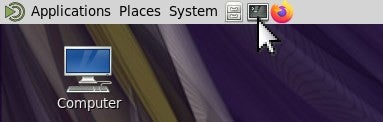
- Enter cd /disk/exthomedirs/[USERNAME], replacing [USERNAME] with your Unix username.
- Enter ls. You should see the contents of your NBER home directory. You can now freely copy your file(s) out of this directory to elsewhere in the Aging network! Note that you will not be able to move files in the reverse direction by copying them into this directory, it is a one way street.