Installing VPN
If you are running macOS 14 (Sonoma): ForticlientVPN, macOS, Version 7.2
If you are running macOS 10.15 - 13 (Catalina - Ventura) and up: FortiClientVPN, macOS, Version 7.0
If you are running macOS 10.14 (Mojave) and lower: FortiClientVPN, macOS, Version 6.4.7
Download and follow the prompts to install. Restart your Mac afterwards if you are not prompted to do so.
Configuring Your Device
After installing VPN, you will need to allow some settings that your device will prompt you for after installing Forticlient. You must have administrator credentials to configure these changes.
Allowing FortiTray (system software) to Load
- Go to System Preferences > Security & Privacy.
- Click the Allow button beside "System software from application "FortiTray" was blocked from loading".
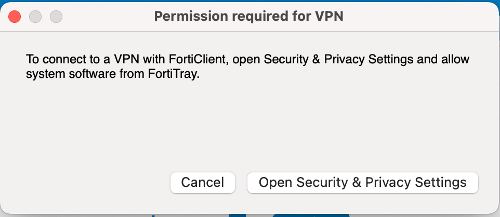
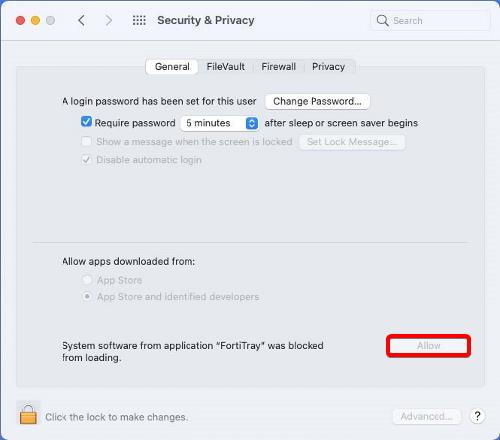
Enabling Full Disk Access
For Forticlient VPN, you will need to grant permissions for many services including: fctservctl, fctservctl2, fmon2 and Forticlient. You may have to manually add fmon2 and fcservctl(2) to the list, as it may not be in the list of applications to allow full disk access to. Depending on the version of macOS you are running, you may not see certain services available when you attempt to add it. If that's the case, then do not worry about it.
- Go to System Preferences > Security & Privacy > Privacy.
- Scroll down on the left pane and click Full Disk Access.
- Click on the checkboxes for "fctservctl", "Forticlient" and "fmon2".
- If you do not see fmon2 and/or fctservctl in the list, click the + icon to add it. Browse to /Library/Application/ Support//Fortinet/Forticlient/bin and select fmon2 and/or fctservctl.
Enabling Network Extensions
- Open Settings and natto General > Login Items & Extensions.
Check if Fortinet, Inc. is enabled under the "Allow in the Background" section.
Scroll down and click i icon next to "Network Extensions."
Locate "FortiTray" and toggle the switch to enable it.
Activating System Extensions and Other Settings
After installing Forticlient, your device will prompt you to allow some settings. Please accept all the prompts that you will receive from Forticlient. If you do not see one of these prompts, do not worry. These prompts will vary based on the version of macOS you are running.
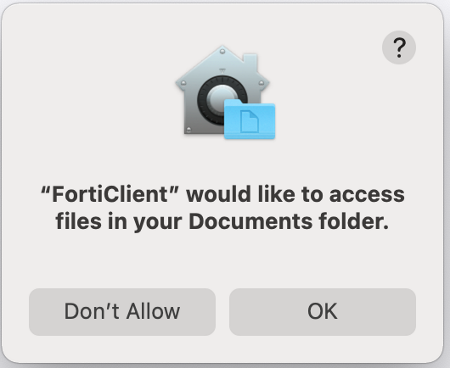
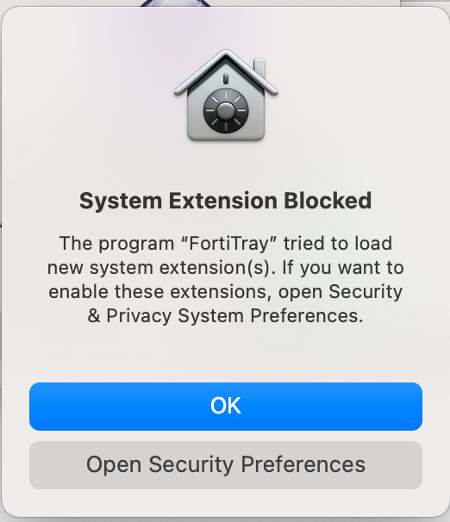
NBER VPN Configuration
After you have configured your device so that Forticlient will work properly, now we have to set up Forticlient so that we can tunnel into the NBER network. Here are the correct settings:
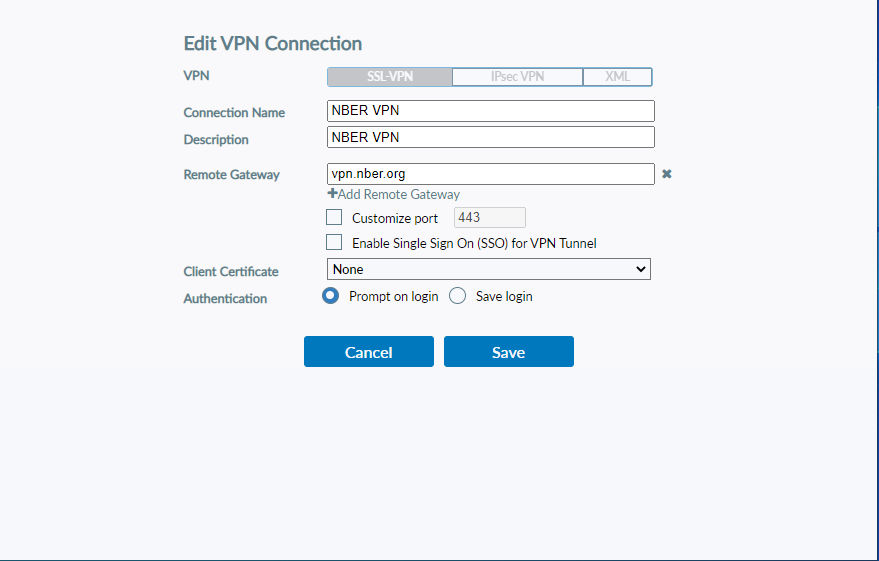
If you need assistance, please contact it-support@nber.org