Important Security Reminder
Do not scan documents containing personally identifiable information (PII) using the scan-to-email feature. If it is necessary to scan or share such documents, please refer to the provided documentation for proper handling guidelines.
Scan to Email
Please note that the scan-to-email feature only supports email addresses within the NBER internal domain (@nber.org).
- Go to an MFD and press Scan to Email.
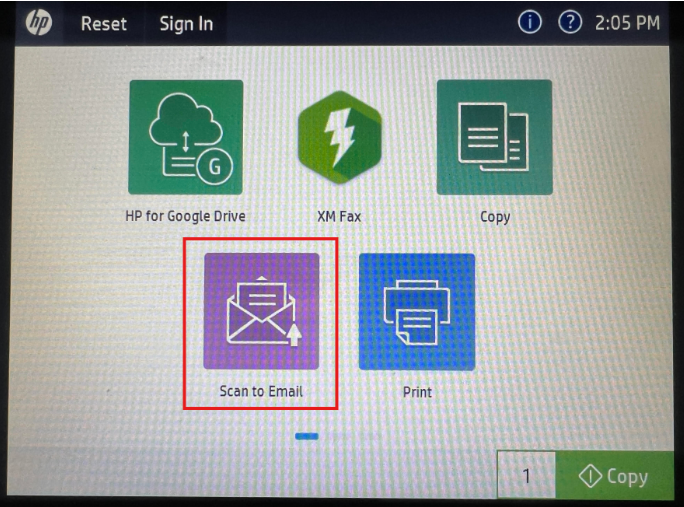
Place the document you want to scan facing up in the dark grey tray above the menu panel.

On the menu panel you will see the Scan to Email settings with NBER Scanner as the "From" address. Once the document is in the grey tray and facing upwards, you can touch the button on the right-hand side that says Touch to scan and preview.

- The scanned document will now be previewed on the right-hand side. You can proceed to fill out the fields as you would for any other email.
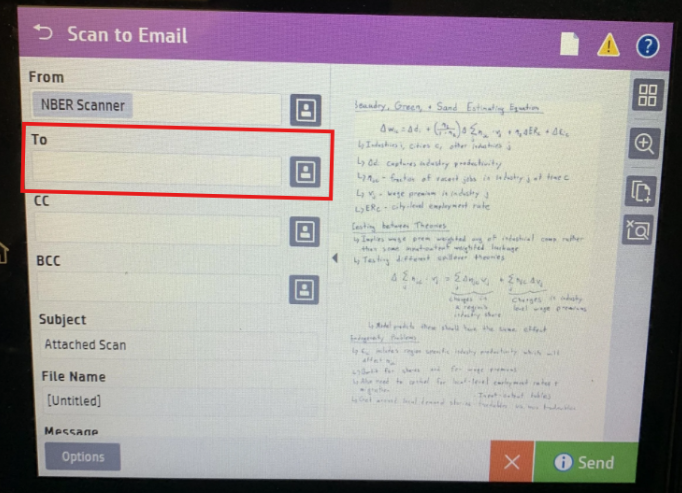
- You can press the address book icon to access the global address book and search for your address from there. If you address is not in the address book, you can instead enter it manually, and when you send the email, you will be prompted to add your email to the address book.
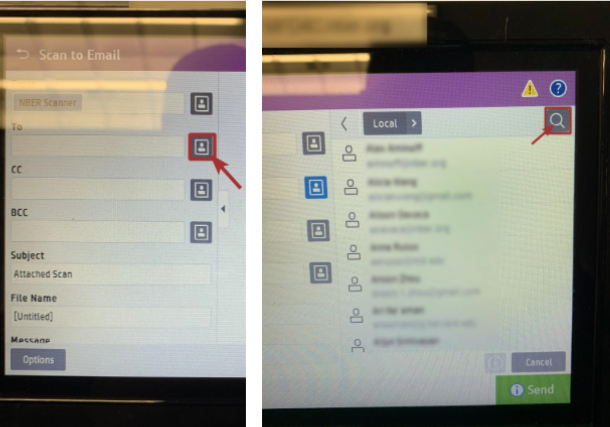
- Once you have filled everything out, tap the green Send button in the bottom right to send the email. You will be asked if you wish to retain your settings for the next scanning job. If you will be scanning another document and wish to use the same settings then tap Retain, otherwise tap Clear.
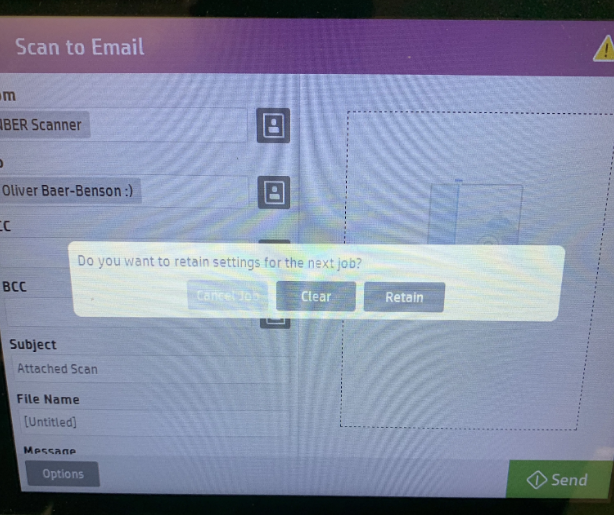
You have now successfully scanned your document to email!
For support, please email it-support@nber.org.

