- Ensure that you are connected to an NBER network. This includes both wired Ethernet connections and NBER Wi-Fi. Please note that NBER guest Wi-Fi does not support printer connections.
Go to the search bar on the left side of the task bar and enter printers. Click Printers & scanners.

- Click Add device.
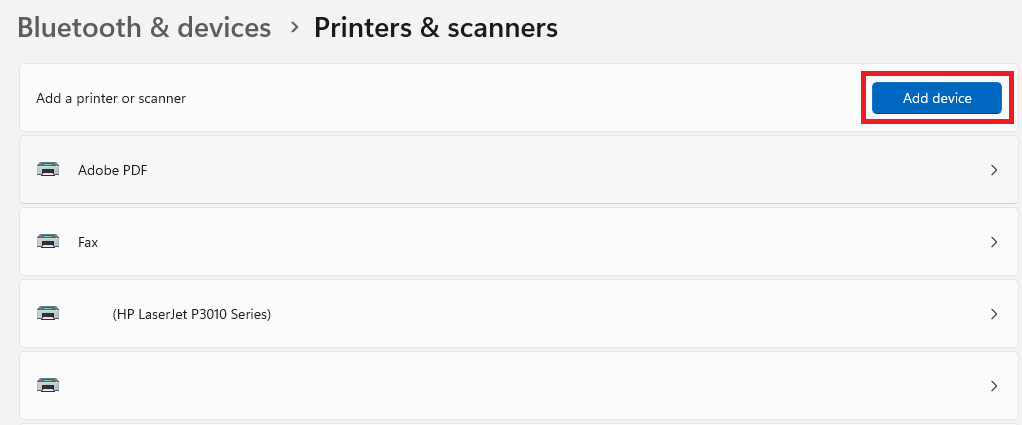
- Wait a few minutes for Add a new device manually option to appear. Once it does, select it.
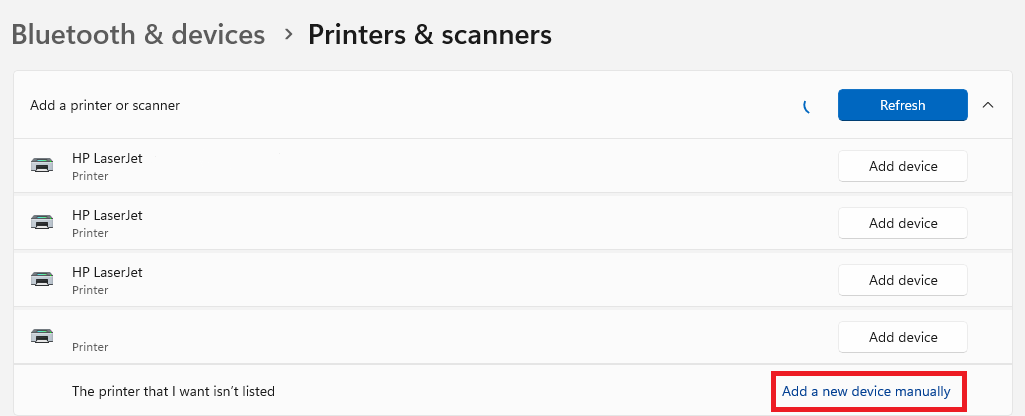
- Select Add a printer using an IP address or hostname, then click Next.
- Type the hostname of the printer in the "Hostname or IP address" field. The domain name of the printer is its name with “.nber.org” added to the end. The name of the printer should be written on a sticker on the printer.
- Set "Device type" as Autodetect and leave the "Query the printer ..." box checked.
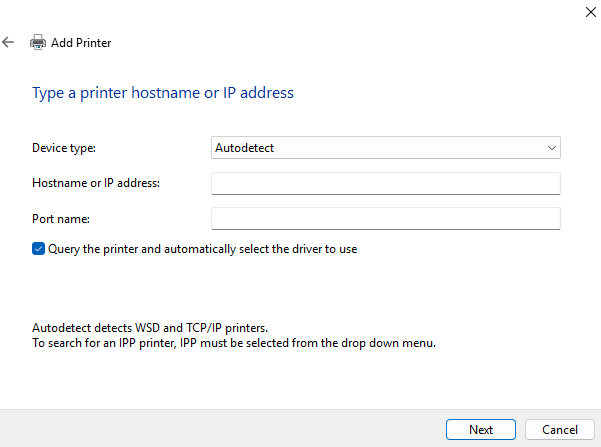
- Finally, add the printer with the default name, leaving the model of the printer in the name.
- If you see a “Do not share this printer” option, leave it selected.
The printer should now be added! To test this we can print a test page. Locate the printer in the Devices and Printers window we navigated to earlier. Right click on it, then click Printer Properties, then click Print a test page.
For support, please email it-support@nber.org.
