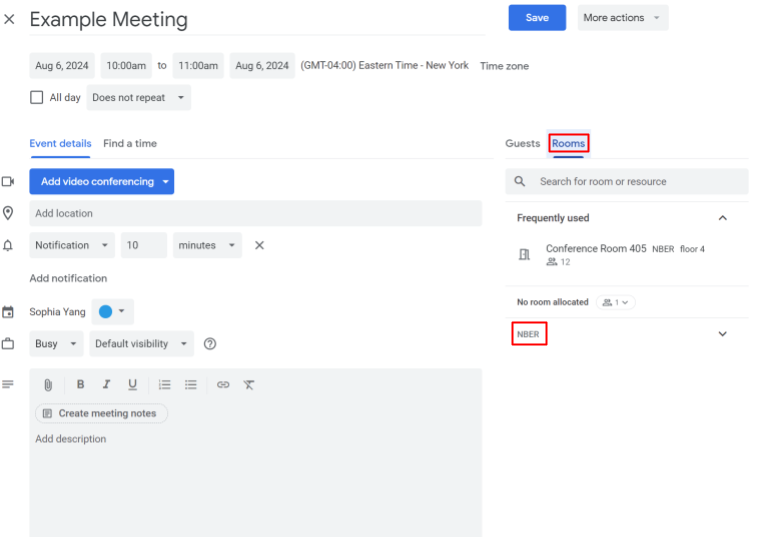You can book a conference room at 1050 using either of the two available methods. Since both systems are synced, feel free to use whichever is more convenient for you:
Skedda – Book directly through the Skedda platform.
NBER Google Calendar – Schedule your meeting through your Google Calendar.
Skedda
Logging in
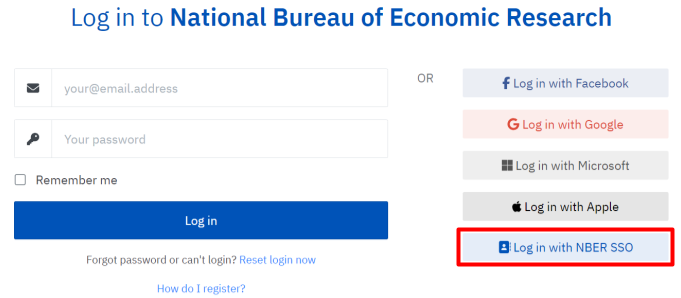
Booking a Meeting Space in Skedda
Once you have logged into Skedda, you should be taken to a page that resembles a calendar layout of the current week. You can check to make sure the week is correct at the top of the page.
To book a meeting, you can either:
- Click anywhere on the calendar, and then click the green Book button at the top of the page
- Click the green circle with a white + sign in the bottom right corner
Next, in the window that pops up, you can click on the dropdown under “Spaces” and choose the room you would like to book for your meeting. When entering your information for the meeting, please choose a meaningful title, and enter any other additional information.
 Make sure to include your own name as the requestor. Then, scroll down to the bottom of the page, and click the green Confirm Booking to finish the process.
Make sure to include your own name as the requestor. Then, scroll down to the bottom of the page, and click the green Confirm Booking to finish the process.
Google Calendar
Booking a Meeting
From your NBER Google account, open Google Calendar.
- Click the Create button in the top left of the screen
- Click Event
- Fill out your desired meeting information in the pop up
- Choose the rooms option from the "Add rooms or location” button shown below:
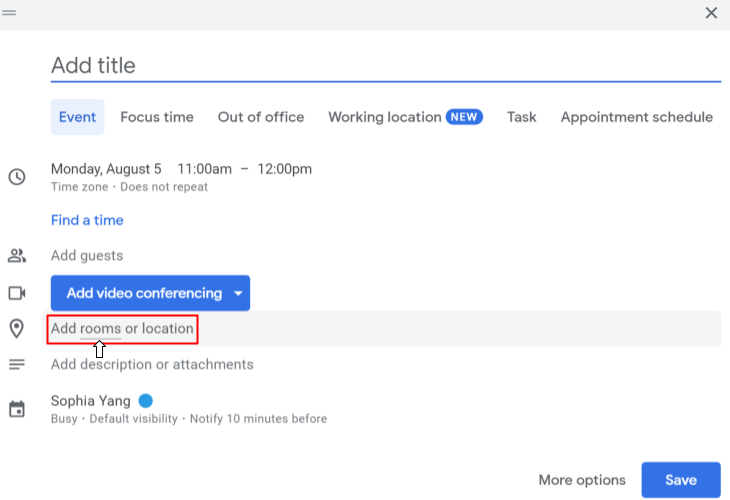
The window will then open up, and you can either search for the room you are looking for, or click on Browse all rooms and resources, where you can then click the NBER tab to choose which room you would like to use. A room that is unavailable will not appear.
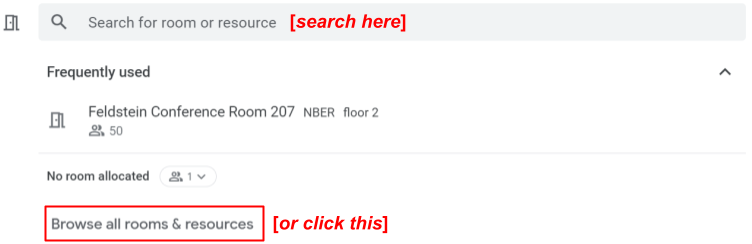
- Once you’ve chosen a room:
- If you had decided to click on Browse all rooms and resources, go back to the original page by clicking the left pointing arrow in the top left corner of the window, and press Save at the bottom of the window.
- If not, just press the blue Save button at the bottom of the window.
Adding a Room to an Existing Meeting
If you already created a meeting in Google Calendar and are looking to reserve a room for it, you can click on the meeting you created and click the edit icon in the top right corner.
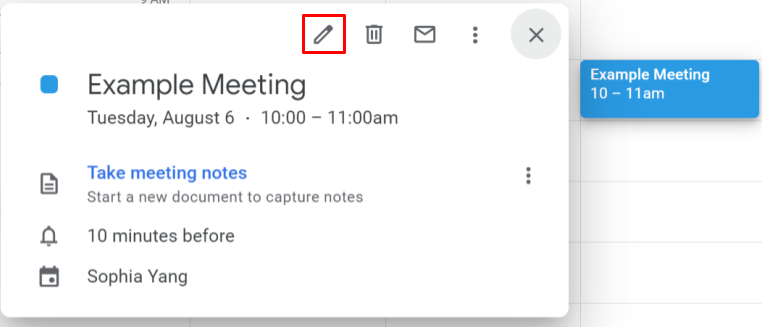
Click the Rooms option on the right hand side of the screen, and then NBER to see all of the available rooms. Choose the room you want for this meeting, and then press save to officially book the room.