Please note that installing a printer driver on your device is required to use the HP MFD printer at 1050.
- Ensure that you are connected to the NBER network. This includes both wired Ethernet connection and NBER Wi-Fi. Please note that the NBER guest Wi-Fi does not support printer connections.
- Open Settings on your device and navigate to Printers & scanners. You can find this by typing printers in the search bar, or scrolling through the settings menu until you see it. In the “Printers & Scanners” menu, click Add printer, Scanner, or Fax…
- Then, you need to configure the printer settings by clicking on the second option.
- Address: Enter the IP address of the printer that you want to connect. The IP address of the printer should be written on a sticker on the printer.
- Protocol: Select Line Printer Daemon - LPD.
- Use: Select Generic PostScript Printer.
- Click Add.
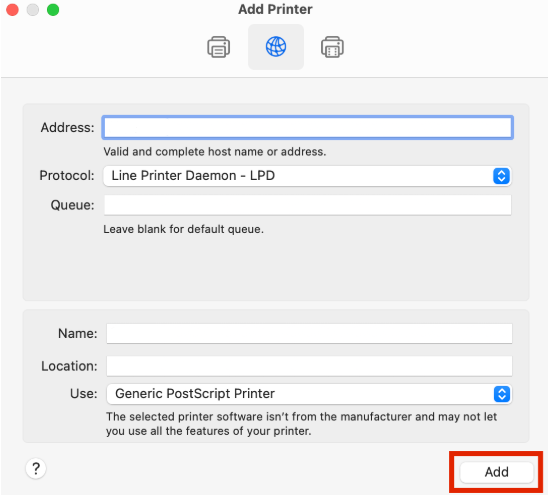
- Enable Duplex printing. This allows double-sided printing. Then, confirm the configuration by clicking OK.
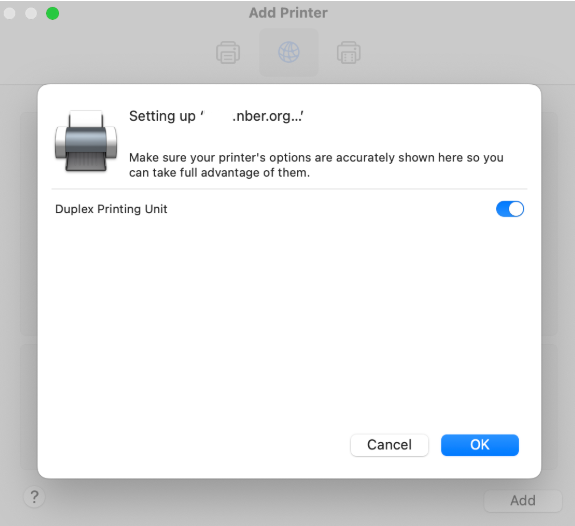
How to Print a Test Page
To ensure the printer is correctly connected:
- In Printers & Scanners, click the printer that you want to test.
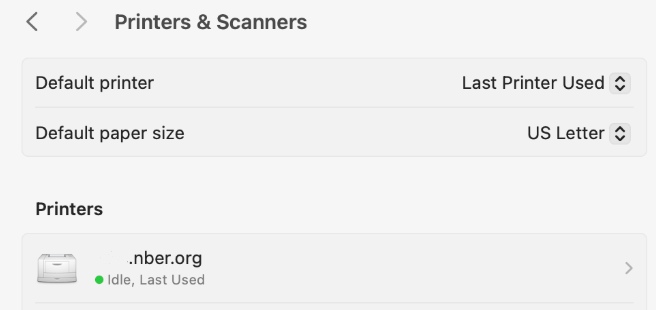
- Click Printer Queue.
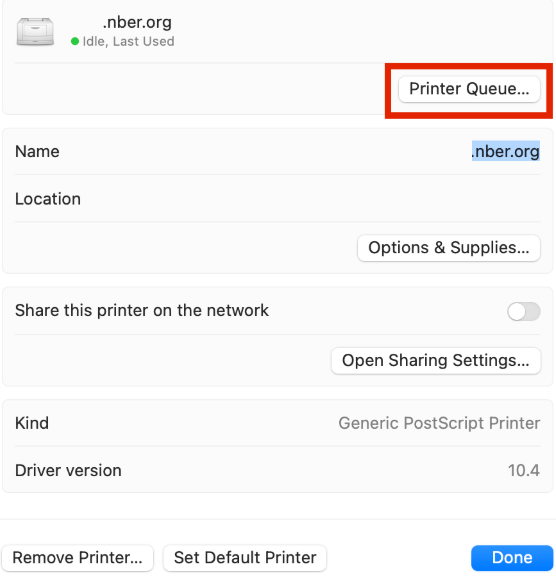
- Select Printer from the top menu and click Print Test Page.
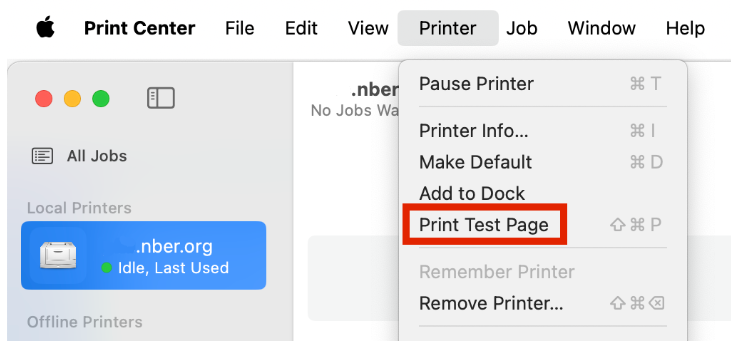
If the test page is printed successfully, your printer setup is complete! You are now ready to use the NBER printer.
For support, please email it-support@nber.org.